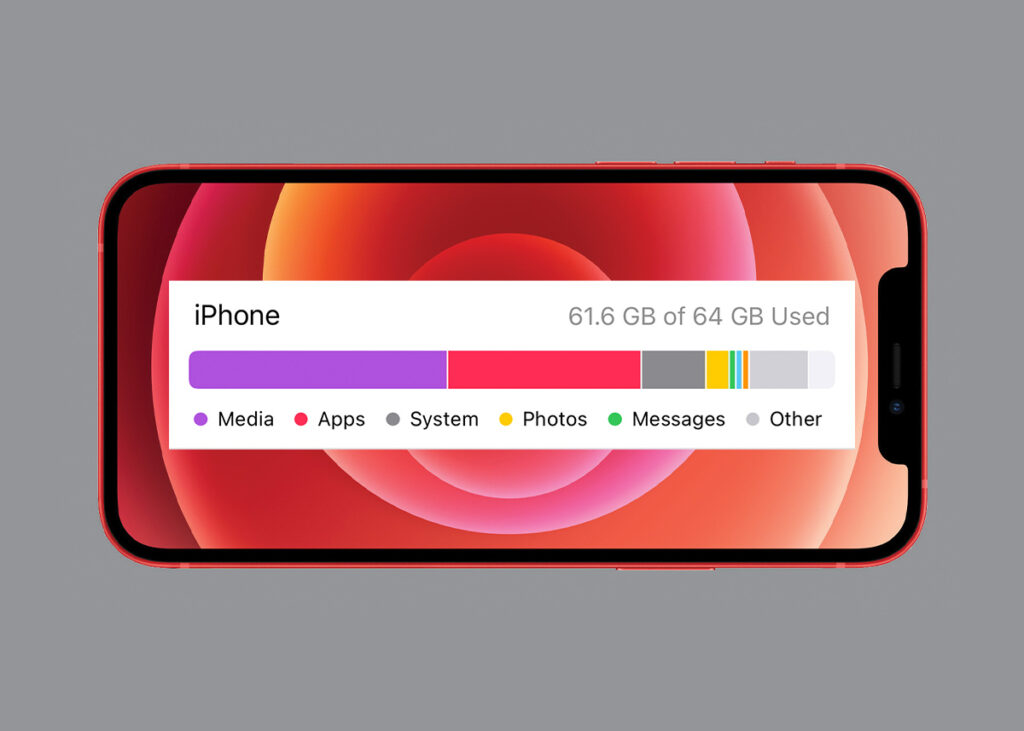Data that has been removed from an iPhone remains in the storage until it is entirely destroyed.
How to Erase Data and Settings From iPhone Storage Permanently.
Your data is not completely erased when you delete it from your iPhone. The iPhone data you thought you had deleted from the Apple device is still in the iPhone storage. Before exchanging it for a newer version or giving it away to someone, make sure that all of your data – personal and otherwise — has been fully erased.
You have two options for permanently erasing all of your data on Apple. You may either wipe your data from your iPhone or use a Mac or Windows PC to erase all of your iPhone’s data and settings.
How can I permanently delete data from my iPhone’s storage?
To permanently wipe data from your iPhone storage, follow these simple steps:
How to Erase Data and Settings From iPhone Storage Permanently? Here’s a step-by-step method to completely erasing your data from your iPhone, whether you’re using an iPhone, a Mac, or a Windows PC.
Tap Erase All Content and Settings in Settings > General > Transfer or Reset iPhone.
Using a Mac or Windows PC, permanently wipe data from your iPhone’s storage.
A Mac or Windows PC can also be used to permanently delete your iPhone’s data and settings. If you are unable to open Settings on your iPhone, this solution may be useful. To permanently wipe data from your iPhone’s storage using a Mac or Windows PC, follow these steps:
- Using a cord, connect your iPhone to your computer.
- Choose one of the following options:
- On your Mac, in the Finder sidebar, type: Select your iPhone, then go to the top of the window and hit General, then Restore iPhone.
- On a Windows PC, Click the iPhone button near the top left of the iTunes window, click Summary, then click Restore iPhone.